FAQs & Issues
Update
Updating WPLMS
There are two ways through which you can update wplms theme: one is auto updating wplms and anoother one is manually updating wplms.
Installation and Setup
The package could not be installed. the theme is missing the style.css stylesheet ?
A common issue that can occur with users new to installing WordPress themes is a "Broken theme and/or stylesheets missing” error message being displayed when trying to upload or activate the theme. This error message does not mean that the theme you have purchased is broken, it simply means it has been uploaded incorrectly. Luckily, there is a very easy fix : link to fix.
Upload issue, Are you sure you want to do this ?
While uploading the theme if you see an issue like the image below
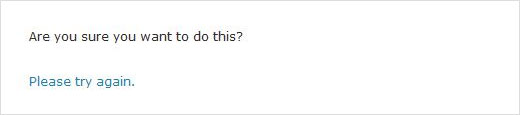
It means that the upload limit of your server is less than the size of the theme. The theme size is around ~32mb, so make sure the upload limit of your server is more than this.
You may need to contact your hosting company or web host and ask them to increase this limit. Other alternatives include installation via FTP and installation via cPanel
White screen or Fatal Error ?
- PHP version 5.3 or less
- PHP memory limit less than 128 mb or less than the server requirements. how to check this ?
- Check your file persmission(set as 644) and folder permission(755)
White screen, debugging PHP memory requirements ?
WPLMS is a theme which has a lot of features. Each of these features consume PHP memory. The PHP memory consumption also increases with the number of users online in your site. Therefore we can not precisely suggest how much PHP memory can be required by your site. This faq will tell you how to detect PHP memory requirements for your site ? When you see a white screen on your site, ask for the PHP error log from your web host. If you see a fatal error, you get the same error in the browser screen that is recorded in the PHP error log.
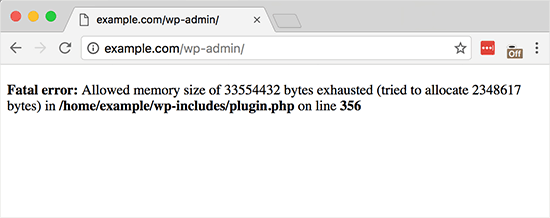
Ajax Error ?
While setting up the theme, if you found an ajax error, this is not an error if it is visible on few. while installing plugins some plugins redirects, so we stop those redirections. You can ignore this and continue setting up your theme.
Slider is not Visible
- If Your Slider is not visible, you can swich the demo through demo switcher. Refer : Link
- Still Slider is not downloaded then you can download the slider from here: Download Slider
Course Image Missing
Sometimes it may happen that your course image is missing. This happens due to id mismatch. To resolve this issue, go to wp-admin > All courses > edit course > Set feature Image and save your course.
Others
Take this course button redirecting to 404 page
First check your course status page is set or not from wp-admin > settings > Buddypress > Pages. If page is set then go to settings > permalinks > click on save permalinks. Sometimes redirection of a page on 404 occur due to permalinks.
How to assign Groups To user on regitration
Through this feature a user can choose his own group he wish to be a part of while registering himself. First, Create a custom registration form and select "enable user to select from all groups" in add to buddypress group field. Follow this tutorial: Assign groups to users on registration
Student Pay and doesn't get access to the course
This is the most common issue that the student purchased a course but doesn't get access to that course. This happens because course is not connected with the woocommerce product. Make sure your course is connected always with the course product. Make sure your course is connected always with the course product. To connect your course Product follow these steps:
- Go to wp-admin > Products > Add New. In the Product Course Settings associate your course with your product.
- Edit your course in the front end if course is already created. Then Go to pricing section.
- Set the course Pricing and associate the product with the course
- Now click on save pricing
Automatically Add courses on signup
If an Instructor/admministrator wants to assign free courses on user signup then there is a setting present in LMS > Settings > Assign Free Courses to students on account activation.
Translation
Few Points to remember while translating
- Always save your translations in global languages folder instead of local languages folder. This will prevent losing the translations even after the theme update.
- Sync your po and mo file and then save before starting translation of strings.
- If even after syncronizing po and mo files, some strings not appear then update your .pot file via poedit editor and save. Updating pot file will update all the strings. Just locate your pot file and open it using poedit editor > click on update > save.
Troubleshooting Guide - Translation not working
Refer this tutorial : Link
How To & Troubleshooting
How To Delete Multiple Profile Fields
Sometimes duplicate profile fields are visible on register page. You can delete these duplicate ones from wp-admin > users > Profile Fields
Course Status Page is not accessible when click on Start Course Button
Users complain that they cannot access the course status page when they click on start course button even no error apperaed on the page. This happen just because the click on button could not find the course status page. Check in wp-admin > WPLMS > Course Manager > Take this course page - course status page is set or not if not then set and save the settings. Now you can access the course status page.
Like WPLMS ?
Rate us at Themeforest
Every rating counts and helps us to improve WPLMS. How to rate WPLMS ?
Not Happy ?
Send us an email at vibethemes@gmail.com and share feedback.
How To Add Social Profile Field Group in WPLMS
Refer this tutorial : Link